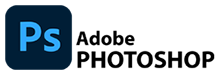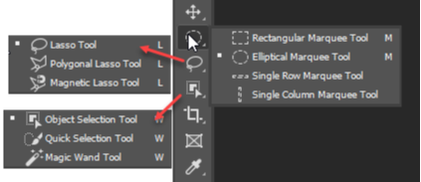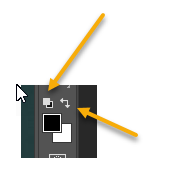You will continue to hone your selection and LAYER MASK skills by creating EXOTIC ANIMAL HYBRIDS. You will use your SELECTION and LAYER ADJUSTMENT skills to combine different parts of animals and insects to create a new and interesting creature!
PROCESS:
You task will be to create new animal species by using your selection and masking skills to cut out and combine different individual animal parts.
- Create 3 different new and unusual creatures and place them in an appropriate background/environment image.
You task will be to create new animal species by using your selection and masking skills to cut out and combine different individual animal parts.
- Create 3 different new and unusual creatures and place them in an appropriate background/environment image.
- Make a separate file for each animal
- Use a background environment appropriate for you new animal
- Each animal should have at least 4 additions and/or removal of elements
- Don't forget to add new shadows or reflections of your hybrid animal
- Save your files as a JPEG and a PSD
- Add each animal to a Google Slides Presentation
- You DO NOT turn-in each individual file instead, your turn in a GOOGLE SLIDES presentation
- Turn-In using RESOURCES > APPS > GOOGLE DRIVE > IMPORT FILE
SELECTION TOOLS
|
There are 3 main ways to make selections
MARQUEE TOOLS
Use this tool to make geometric selections LASSO TOOLS
Use these tools to make manual selections of irregular shaped objects AUTO SELECT TOOLS
Use this to automatically make selections
|
LAYER MASK
- LAYER MASKS are a NON-DESTRUCTIVE way to remove parts of a layer
- Using the BRUSH TOOL
- Paint with BLACK to ERASE
- Paint with WHITE to bring the object back
|
CREATE A LAYER MASK
Here is where you will add a LAYER MASK to your image - there are lots of ways to do it - this is how l like to add my mask.
BRUSH TOOL
|
CREATE SHADOWS
|
Create shadows for the elements to make them look like they belong. There are many ways to create your shadows including:
|
|