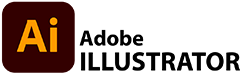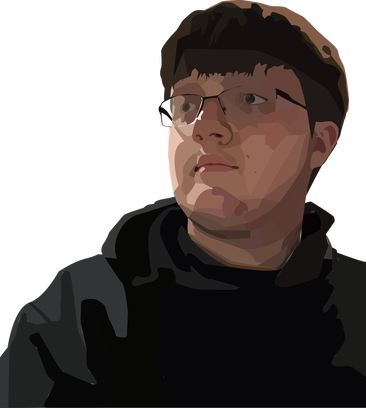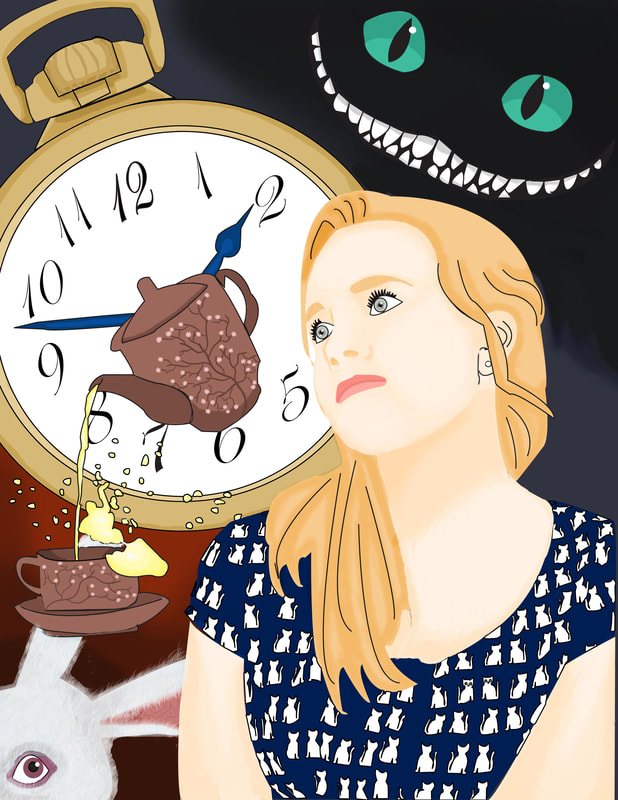This assignment's main OBJECTIVE is to improve your PEN TOOL rendering skills -
including the creation of smooth curves and accurate contours.
SECONDARY OBJECTIVES INCLUDE:
Using the PEN TOOL...
Your goal is to accurately record the contours OF A BACKGROUND.
including the creation of smooth curves and accurate contours.
SECONDARY OBJECTIVES INCLUDE:
- STROKE
- FILL
- EYEDROPPER TOOL
- SELECTION TOOLS
- ARTBOARD TOOL
- LAYERS PANEL
Using the PEN TOOL...
Your goal is to accurately record the contours OF A BACKGROUND.
- Choose a HIGH-RESOLUTION image of A BACKGROUND for your self portrait
- THIS BACKGROUND SHOULD BE SOMETHING REAL OR IMAGINED AND SHOULD SUPPORT who YOU are and what YOU like.
- Use an photograph that you have taken or something searched from the internet
- Any image that you borrow from the internet needs to have some significant changes when you trace it so that you are not STEALING someone else's work (copyright)!
- When you finish your background, you will COPY (CTRL+C) and PASTE (CTRL+V) your SELF PORTRAIT into your new background
- Use your design skill to create an interesting COMPOSITION
STEPS for your BACKGROUND
You will use the same process to create your background as did for your portrait
- Using the PEN TOOL trace the EDGES (Contours)
- Choose COLOR using the EYEDROPPER TOOL
- Use the LAYERS PANEL effectively to keep your design logical and neat.
- Choose appropriate STROKE WEIGHTS
SELECT YOUR PORTRAIT
There are many ways to copy content and add to a new file in Adobe ILLUSTRATOR - Here are a few...
|
Select all the elements
|
|
COPY the elements in a new file
Once you have copied your portrait
|
|
When you are done
- Export as a JPEG and turn-in properly
- Both .AI and .JPEG
- FILENAME -
- PortraitSCAPE_lastname
Grading will be based on:
- PEN Technique Details were skillfully rendered using the PEN TOOL & contains SMOOTH CURVES
- COLOR & Stroke Skillful use of COLOR and STROKE WEIGHT is appropriately rendered
- Successful and creative combination of PORTRAIT & BACKGROUND
- FILE File NAME, TYPE (JPEG) correct
- LAYERS Layers are organized and labeled