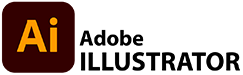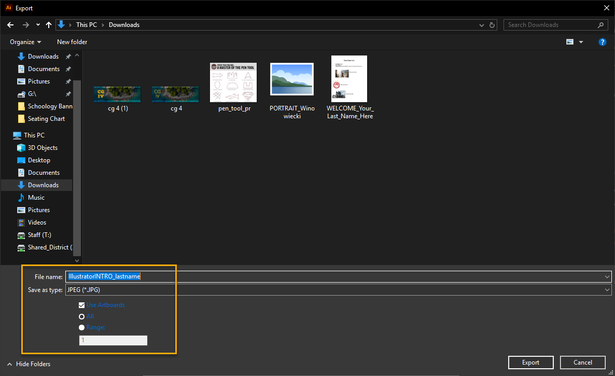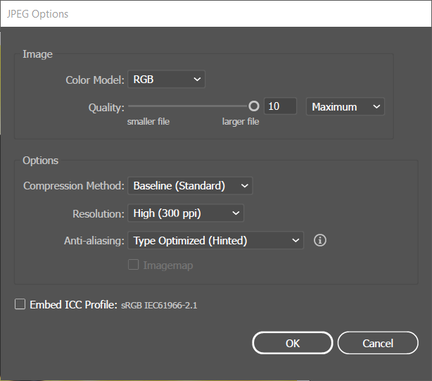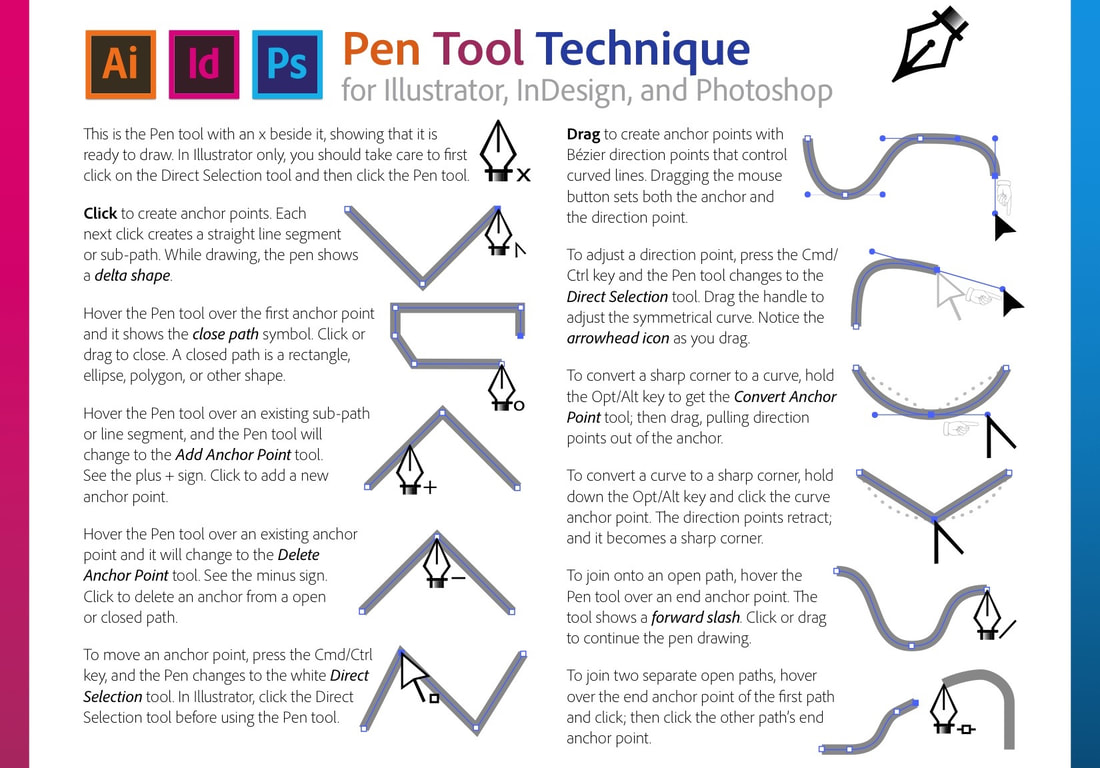CG 2 - aDOBE iLLUSTRATOR iNTRODUCTION
This assignment is intended to be an introduction to the creation of VECTORS using ADOBE ILLUSTRATOR.
Assignment OBJECTIVE - Become familiar with:
Using the ARTBOARD TOOL, you will create 3 different ARTBOARDS
Click the button below to DOWNLOAD a COPY of the PEN TOOL PRACTICE template for the assignment
Assignment OBJECTIVE - Become familiar with:
- PEN TOOL
- STROKE
- FILL
- SELECTION TOOLS
- ARTBOARD TOOL
Using the ARTBOARD TOOL, you will create 3 different ARTBOARDS
- ARTBOARD 1 will include straight-line, geometric shapes.
- ARTBOARD 2 will include organic shapes with curved sides
- ARTBOARD 3 will contain a PLACED reference image that contains shapes you must copy to your Downloads or Google Drive
Click the button below to DOWNLOAD a COPY of the PEN TOOL PRACTICE template for the assignment
- Right click and choose Save Image As...
- You should be able to find the document in your Downloads named pen_tool_pr.jpg
|
CLICK on the button to the right to DOWNLOAD your reference file to use on ARTBOARD 3
|
BASIC STEPS
Open ADOBE ILLUSTRATOR
|
Create a new file
FILE > New or the CREATE NEW button
|
|
|
Using the PEN TOOL
|
|
|
Using the ART BOARD TOOL
|
|
Download and add the REFERENCE FILE - "A MASTER OF THE PEN TOOL" to add to ART BOARD 3
To add the PRACTICE DOCUMENT use
FILE > PLACE... (choose the file). You may need to resize your FILE using the SELECTION TOOL to fit your ART BOARD.
HOLD the SHIFT KEY while you resize your image to KEEP YOU REFERENCE IMAGE FROM DISORTING!
FILE > PLACE... (choose the file). You may need to resize your FILE using the SELECTION TOOL to fit your ART BOARD.
HOLD the SHIFT KEY while you resize your image to KEEP YOU REFERENCE IMAGE FROM DISORTING!
Remeber your ASSIGNMENT...
CREATE 3 DIFFERENT ARTBOARDS
Name each ARTBOARD with an appropriate title using the properties panel
Using the PEN TOOL, you should have:
Name each ARTBOARD with an appropriate title using the properties panel
- ARTBOARD 1 Should be LETTER sized, PORTRAIT and named GEOMETRIC
- ARTBOARD 2 should be LETTER sized, PORTRAIT and named ORGANIC
- ARTBOARD 3 should be LETTER sized, LANDSCAPE and named MASTER of the PEN TOOL
Using the PEN TOOL, you should have:
- On ARTBOARD 1 draw straight-line, GEOMETRIC SHAPES using different STROKE SIZES and different FILLS
- On ARTBOARD 2 draw curved-lined, ORGANIC SHAPES
- On ARTBOARD 3 download the pen_tool_pr.jpg file found as a link at the bottom of this assignment and PLACE it in on ARTBOARD 3 - trace over each shape as precisely as you can. FILE > PLACE
To turn in your file, you need to EXPORT it as a JPEG
FILE > EXPORT > EXPORT AS... > JPEG (*JPG)
FILE > EXPORT > EXPORT AS... > JPEG (*JPG)
- Make sure your file is named correctly IllustratorINTRO_lastname
- Make sure to choose JPEG and check the JPEG OPTIONS to match those below...
- Color Model [RGB] - Quality [10] - Resolution [High (300ppi)]
- Make sure to check the USE ARTBOARDS box and ALL
- TURN IN BOTH the JPEG and the AI files!