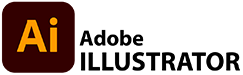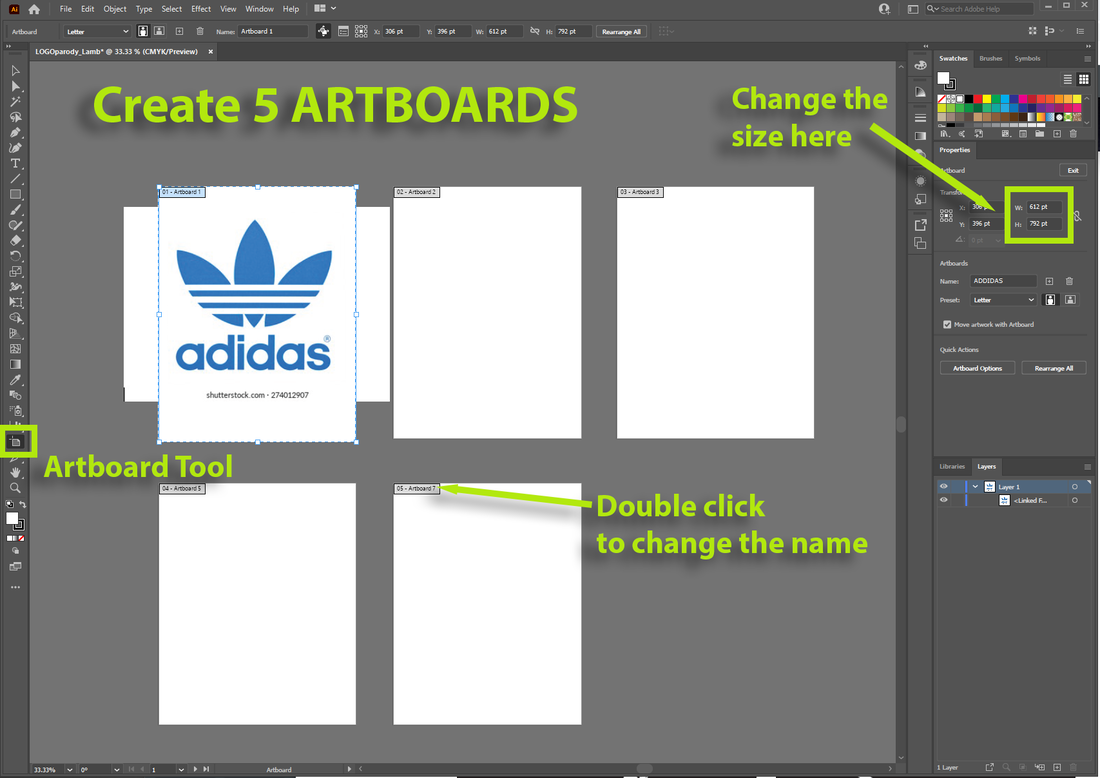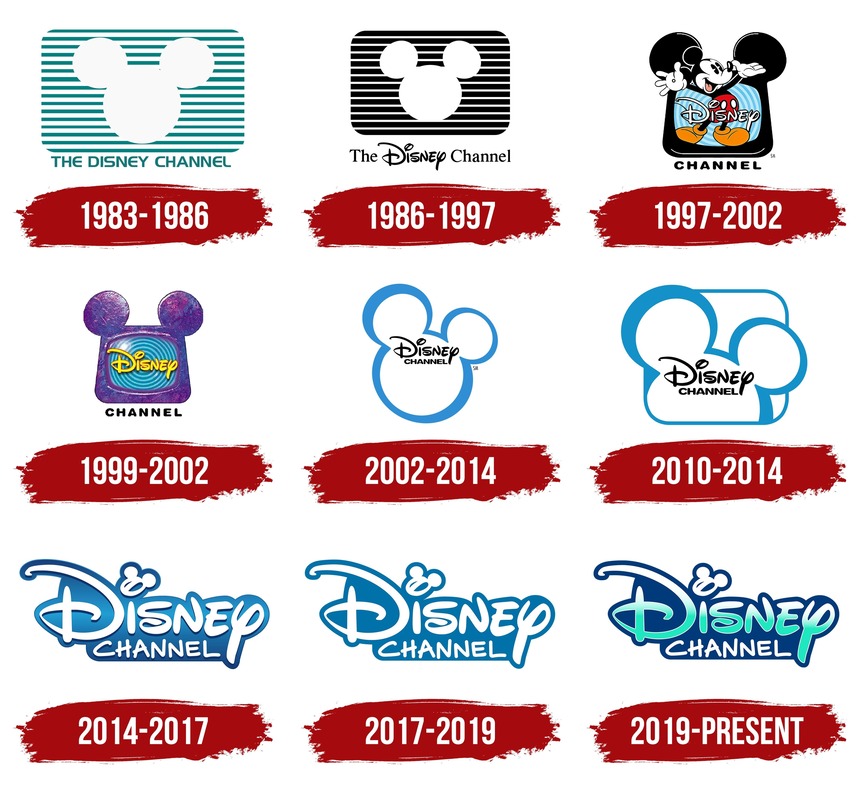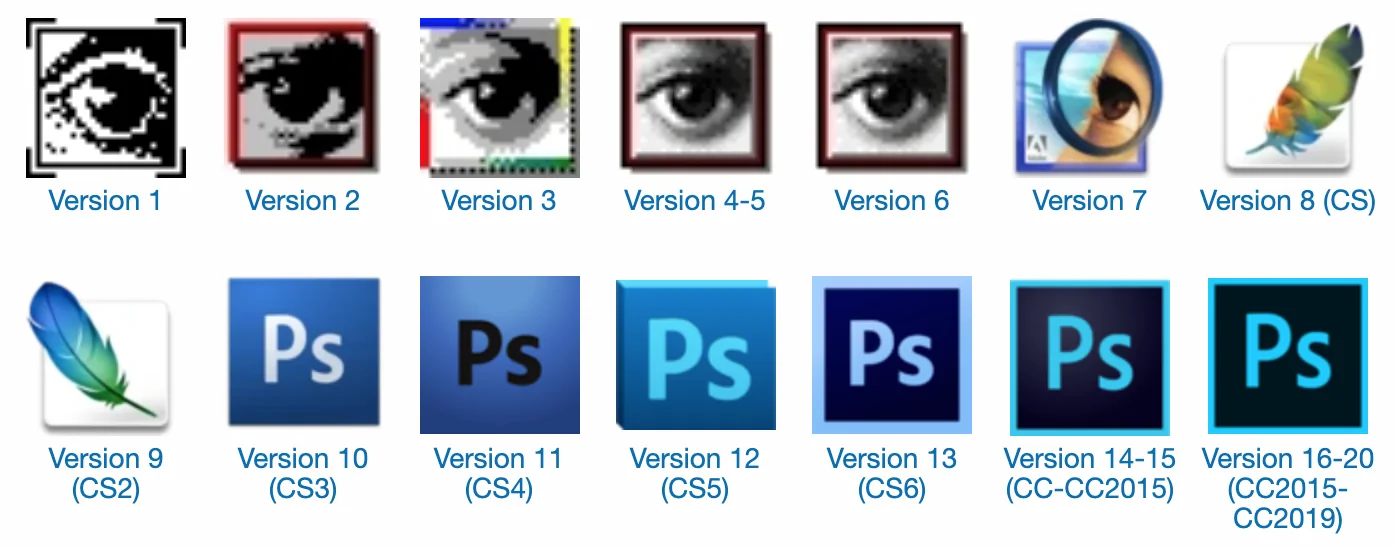LOGO Rebranding
Using Adobe ILLUSTRATOR, create a REBRANDING of an existing LOGO of an established company.
- Use an existing logo and add/remove elements to send a new message.
- Use your DESIGN skills to give your new logo design a different meaning.
- Be creative in your process
- Designs should be clean and professional
- Use an existing logo and add/remove elements to send a new message.
- Use your DESIGN skills to give your new logo design a different meaning.
- Be creative in your process
- Designs should be clean and professional
DESIGN PROCESS
|
Find a logo of a company
- recreate the logo in Adobe ILLUSTRATOR by skillfully tracing with the PEN TOOL - Add to, or subtract from the design to give it new meaning You should create 5 different new LOGOs. - Create a new file in Adobe ILLUSTRATOR named LOGOrebrand_lastname - Make 5 ARTBOARDS using the ARBOARD TOOL in the file - Use the PROPERTIES PANEL to make their size consistent - Place each individual LOGO in it's own ARTBOARD and name it to match the original LOGO - Skillfully trace each LOGO with the PEN TOOL - Make sure your LAYERS are organized logically for each logo and name the layers appropriately |
Export your file as a JPEG and turn in both your .AI (Illustrator file) and your exported image file (JPEG)
- FILE > EXPORT > EXPORT AS... And choose JPEG
- FILE > EXPORT > EXPORT AS... And choose JPEG
ADDING & ADJUSTING your ARTBOARDS
REBRANDING EXAMPLES