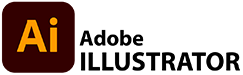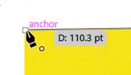Here you will find the steps to continue your exploration of the PEN TOOL in ADOBE ILLUSTRATOR.
Your OBJECTIVE in this assignment is to familiarize yourself with:
Your OBJECTIVE in this assignment is to familiarize yourself with:
- The PEN TOOL
- The WORKSPACE
- Using TOOLS - such as EYEDROPPER TOOL & LAYERS
- and SAVING your files
1. PLACE your Reference
|
|
2. NEW LAYER & Closed Shape
|
|
3. PEN TOOL - Curves
|
|
4. EYEDROPPER TOOL
|
|
5. Naming Layers
|
|
5. FILL MICKEY'S Face
|
|
SORTING LAYERS & LINE
|
|
SELECTION TOOLS & STROKE
|
|
EXPORTING as a JPEG
|
|
FINISHED TRACE |
Here is the finished Mickey Mouse file - You can download it and open in Adobe Illustrator to check how it was made
| ||||||