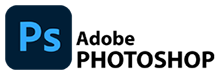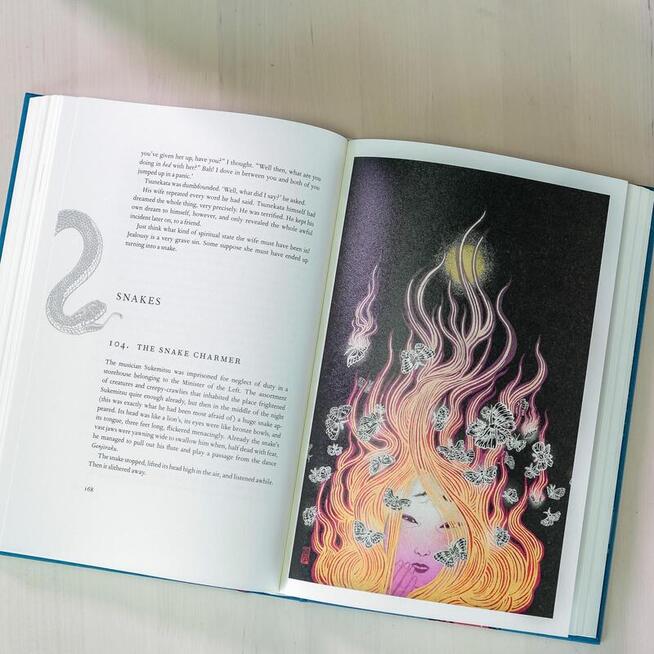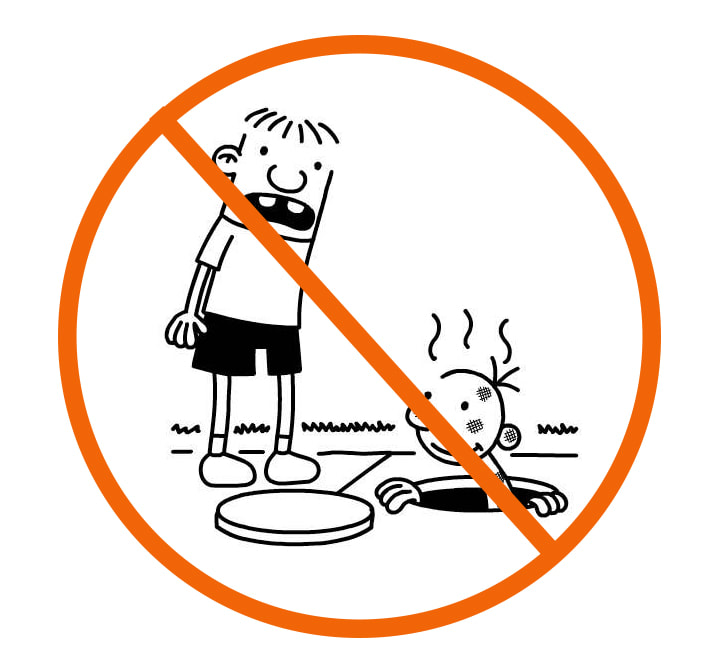In this PROJECT assignment, you will be working as an ILLUSTRATOR to support the story or text from your FAVORITE BOOK OR STORY.
As an ILLUSTRATOR, it's your job is to clarify a story or text using visual imagery (pictures).
In this project you will work with popular selection tools to create precise selections, and fine-tune the edges of a selection in Adobe Photoshop.
As an ILLUSTRATOR, it's your job is to clarify a story or text using visual imagery (pictures).
In this project you will work with popular selection tools to create precise selections, and fine-tune the edges of a selection in Adobe Photoshop.
For example, take a look at this illustration created for all the HARRY POTTER series of books by J. K. Rowling by illustrator Brian Selznick
Book Illustration Example
|
Illustrator Yuko Shimizu on blending traditional Japanese art with a contemporary edge
By Miriam Harris | on April 25, 2018 |
YOUR ASSIGNMENT
Use HIGH RESOLUTION images that contain something that you could cut out and use for your illustration.
Your task will be to Cut out 10 different objects to help illustrate your favorite STORY, BOOK, SONG, NURSERY RHYME, IDIOM, ETC.
If your book or story was made into a movie, DO NOT use the characters from the movie for your illustration...
- These images could be photographs taken by you or by using Google Searched images.
Your task will be to Cut out 10 different objects to help illustrate your favorite STORY, BOOK, SONG, NURSERY RHYME, IDIOM, ETC.
If your book or story was made into a movie, DO NOT use the characters from the movie for your illustration...
For example, if you are doing "Diary of a Wimpy Kid"
All the elements that you add to your background should look like they belong there with the same COLOR, CONTRAST, SATURATION, ETC.
ADJUST THE ELEMENTS
There are many ways you can adjust the size and shape of an object in photoshop
|
One way is to check the box next to
SHOW TRANSFORM CONTROLS when you are using the MOVE TOOL to change some basic things like size and rotation. Or you can use the TRANSFORM command under EDIT in the MENU
EDIT > TRANSFORM >
|
|
ADJUST THE COLOR
|
Adjust the color so that the parts that you bring into your background look like the belong there - like they fit! They should be similar color saturation and contrast to achieve a seamless composition. There are many ways to adjust the COLOR and CONTRAST of your layers
IMAGE > ADJUSTMENT > Or you can use ADJUSTMENT LAYERS Remember though your adjustment layer will affect all the layers below unless you need to create a CLIPPING MASK to make your adjustment layer effect only ONE layer below... |
|
CREATE SHADOWS
|
Create shadows for the elements to make them look like they belong. There are many ways to create your shadows including:
|
|
To finish up, save as a JPEG
File Name - SELECTIONcomposition_lastname
Turn in both your .psd file and your .jpeg file
File Name - SELECTIONcomposition_lastname
Turn in both your .psd file and your .jpeg file