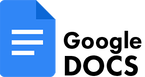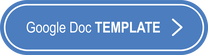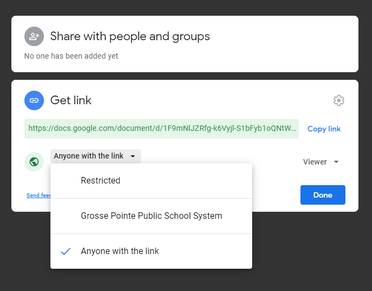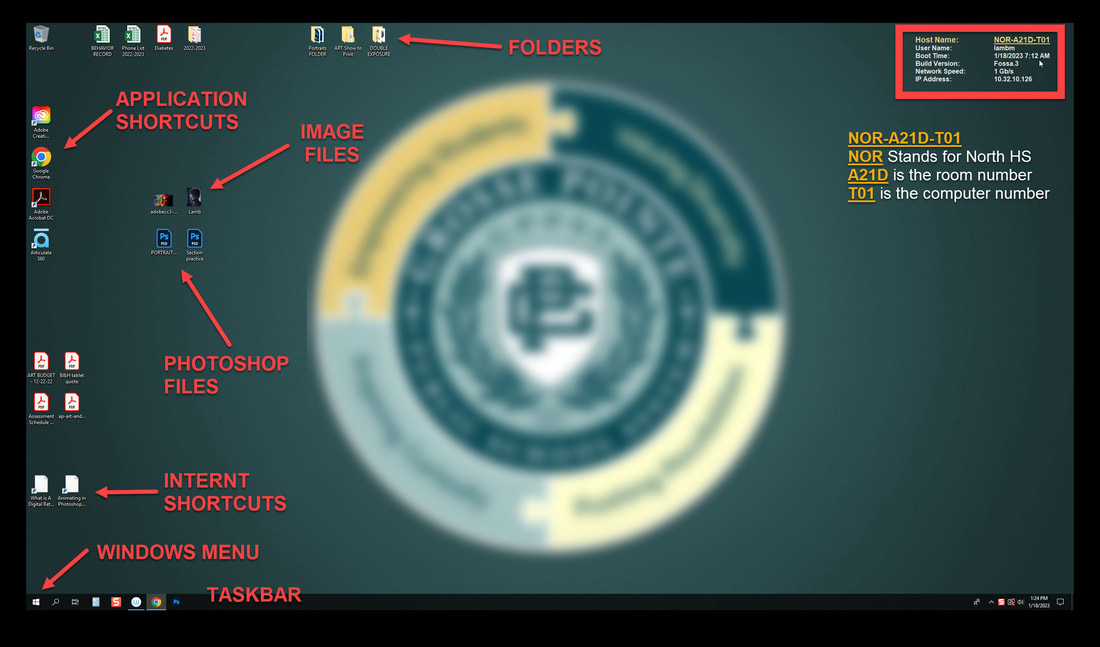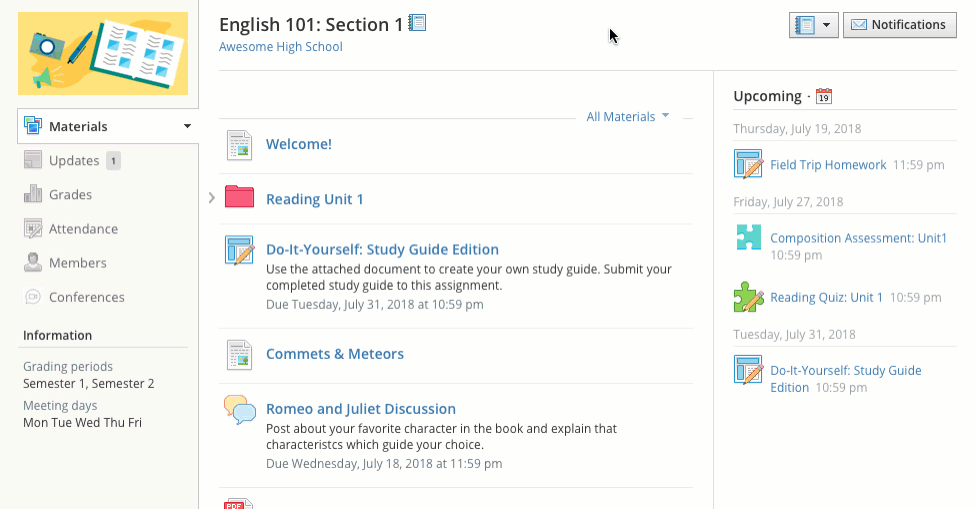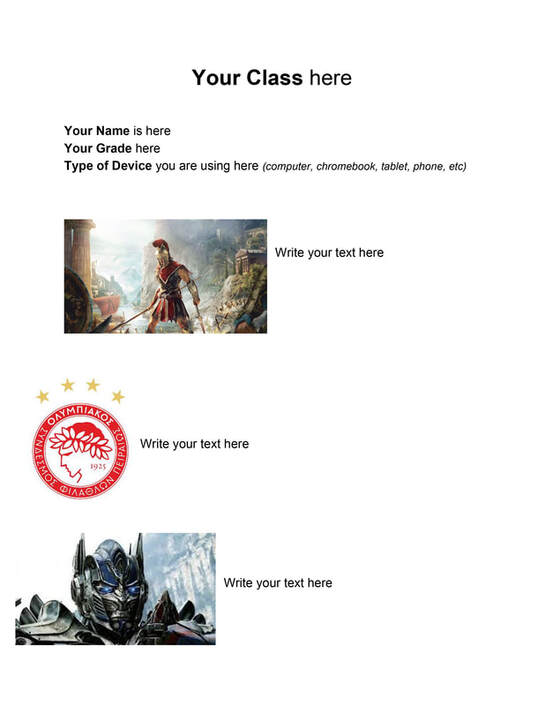Welcome_Assignment
The objective of this first lesson is to create a Google Doc to express your digital interest and show basic computer knowledge.
Today you will...
Create a Google Doc File
Today you will...
Create a Google Doc File
PREPARING YOU GOOGLE DOC
Before you begin working on your GOOGLE DOC, make sure you:
- NAME it Properly
- SHARE it Properly
|
Change the name of the COPIED Google Doc to:
WELCOME_yourlastname - By deleting the "Copy of" and typing your actual last name at the end of the file. There should be NO SPACES in your file name! |
Now on the GOOGLE DOC...
- TITLE the top of the document - COMPUTER GRAPHICS 1 with a 24 pt font.
- Type your FULL NAME at the top of the document with a 14 pt font.
- Type your CURRENT GRADE LEVEL (freshman, sophomore, junior, senior) with a 14 pt font.
- Add the Computer Number (found on the computer's desktop) you will be using in class with a 14 pt font.
- Find 3 GOOGLE SEARCHED images of "Computer Graphics" (ART created with a computer) that you are interested in and add them to your Google Doc.
- Write a BRIEF STATEMENT with each image explaining what it is you like about them and what type of Computer Graphics Career the image might represent. (You could use the SYLLABUS as a reference for career information)
TURN IN YOUR GOOGLE DOC
BE SURE TO CHECK THE FOLLOWING WHEN YOU ARE DONE...
|
Make sure to name your file: WELCOME_yourlastname with no spaces
Make sure to change the SHARE preferences in Google Docs to "Anyone with the link" Make sure to SUBMIT your file in SCHOOLOGY for assessment! Do not "share" this Google Doc with me! Before you turn in your file check the RUBRIC in Schoology to see what will be assessed! |