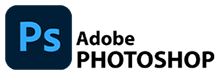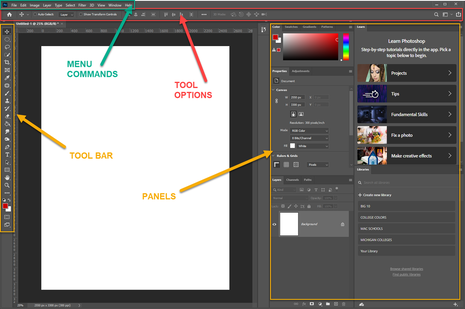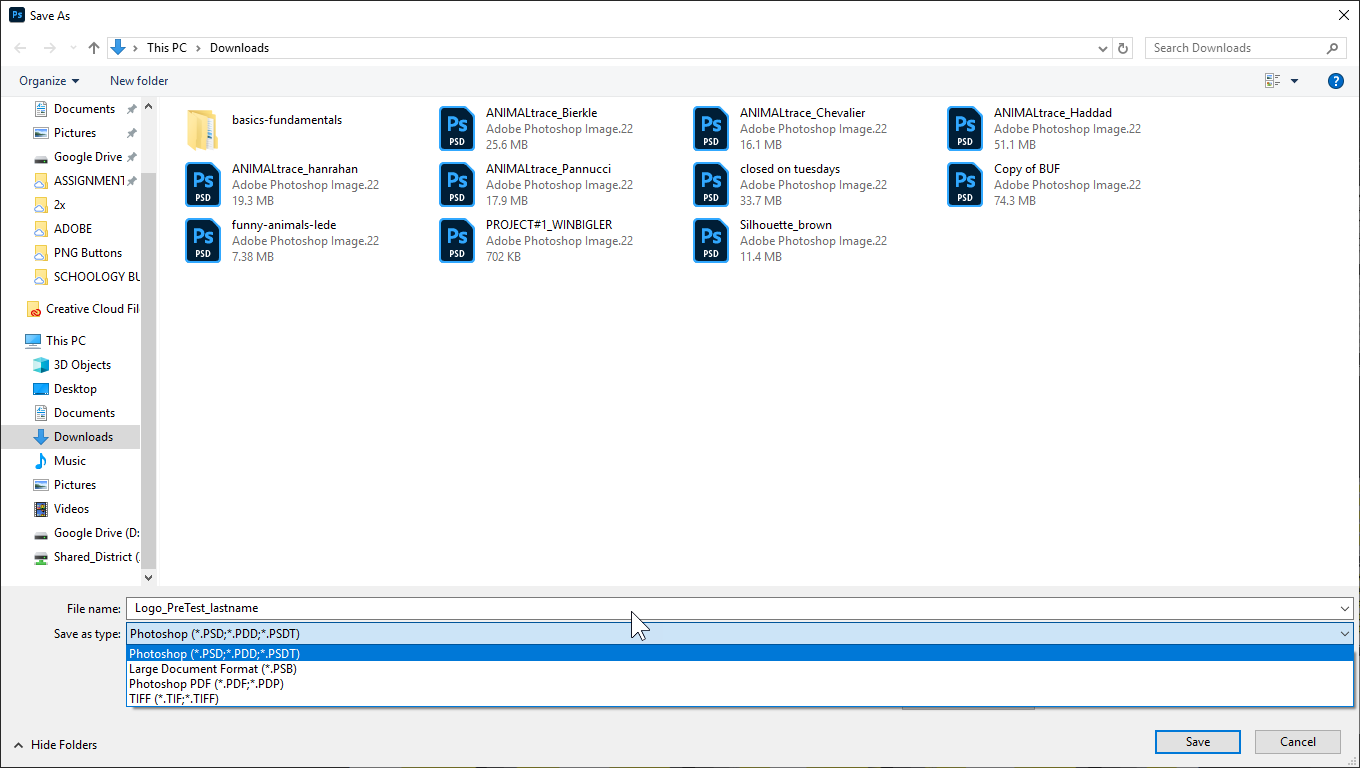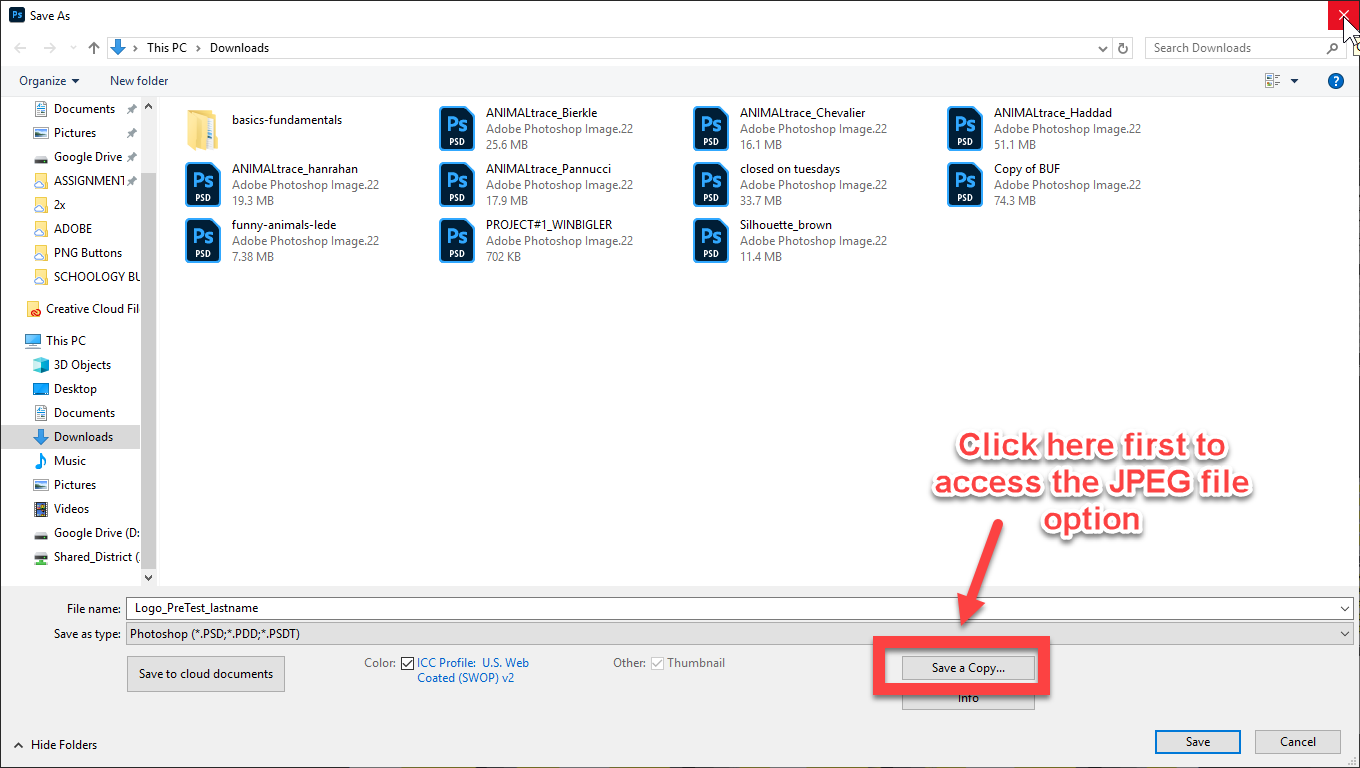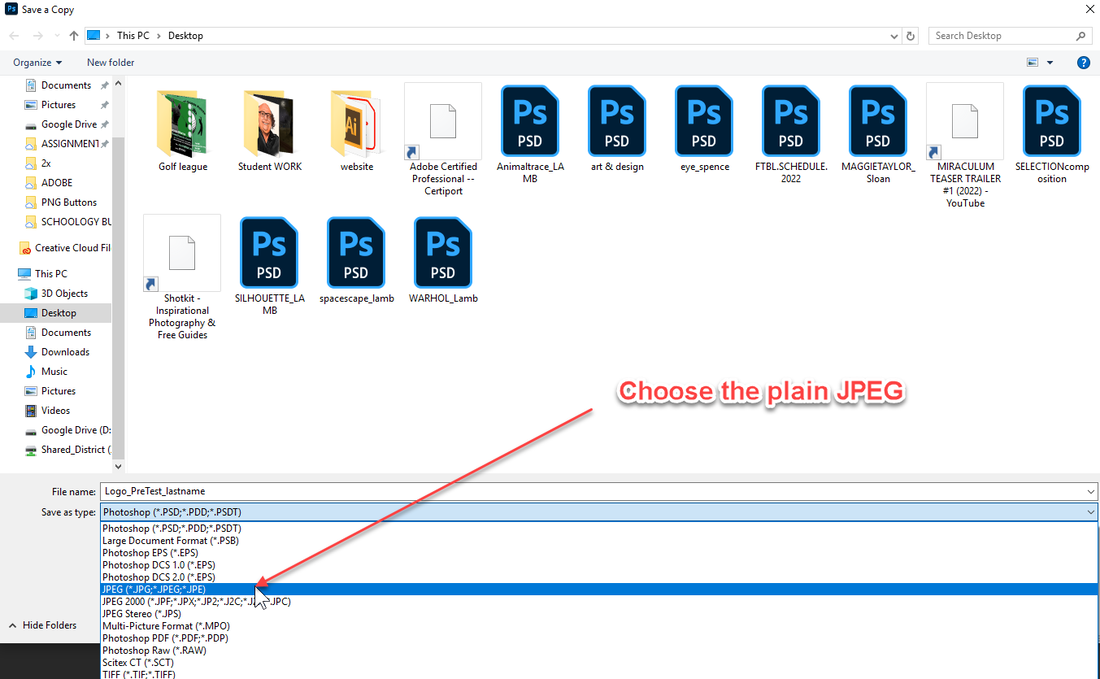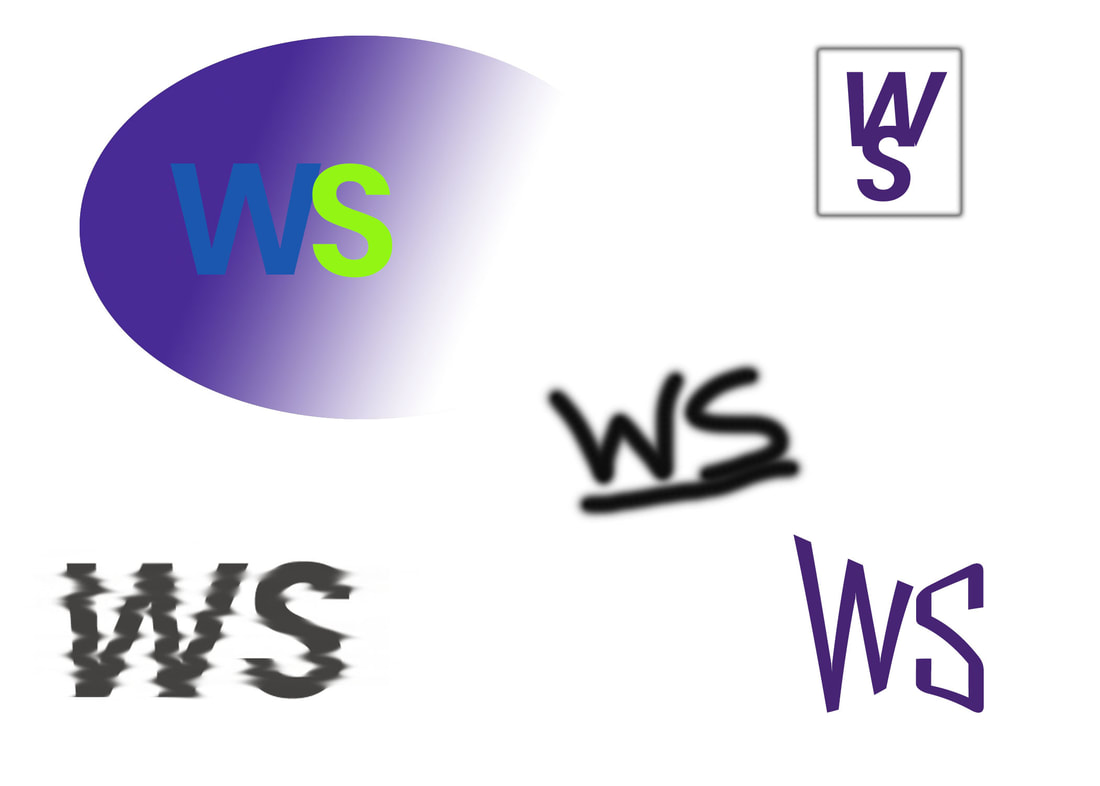CG 1 - Personal LOGO - Pre-Test
The objective of this assignment is to be an introduction to ADOBE PHOTOSHOP and to show me how much you know about the software we will be using in class. You will also create a Pre-Test that will show you how much your digital skills grow throughout the semester.
You will take the personal research done in your ADOBE EXPRESS WEBSITE to create your own PERSONAL LOGO(S) in ADOBE PHOTOSHOP.
For this assignment, you will:
You will take the personal research done in your ADOBE EXPRESS WEBSITE to create your own PERSONAL LOGO(S) in ADOBE PHOTOSHOP.
For this assignment, you will:
|
Explore ADOBE Photoshop and its different functions and tools to create:
5 PERSONAL LOGOS that represents who you are as a person. *This assignment will act as a pre-test and will be given to you with NO INSTRUCTION so I will not be looking for skill when determining your grade - Just by simply trying your best and completing the 5 LOGOS will get you a great grade! |
Basic Instructions...
|
In the HOMESCREEN,
Open a new file by going to: CREATE NEW To create your NEW FILE to work on. Choose LETTER This is your file size - Width - 8.5 inches Height - 11inches Resolution - 300 dpi The WORKSPACE
This is where you can access all your TOOLS, TOOL OPTIONS, PANELS and MENU COMMANDS
If you get stuck or want to UNDO some mistakes, you can use...
EDIT > UNDO This will allow you to "go back in time" many steps in your design Save your file as you are working and when you are done!
FILE > SAVE AS... Photoshop DOES NOT AUTOSAVE so you need to make sure you save often as you are working and when you are done.
|
|
You file name should be exactly:
LOGO_PreTest_lastName
You will need to save your file in two ways...
as a .jpg
as a .psd
Turn in both of these file types when your are submitting your work
LOGO_PreTest_lastName
You will need to save your file in two ways...
as a .jpg
as a .psd
Turn in both of these file types when your are submitting your work
If you are stuck with the basics and need help, click the Photoshop Fundamentals LINK below and take a look at the videos!
Remember, Your logo will act as a Pre-test to help show growth throughout the semester. - Create 5 different possible PERSONAL LOGO ideas on one file. Your file should be named:
Student Example below