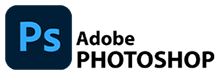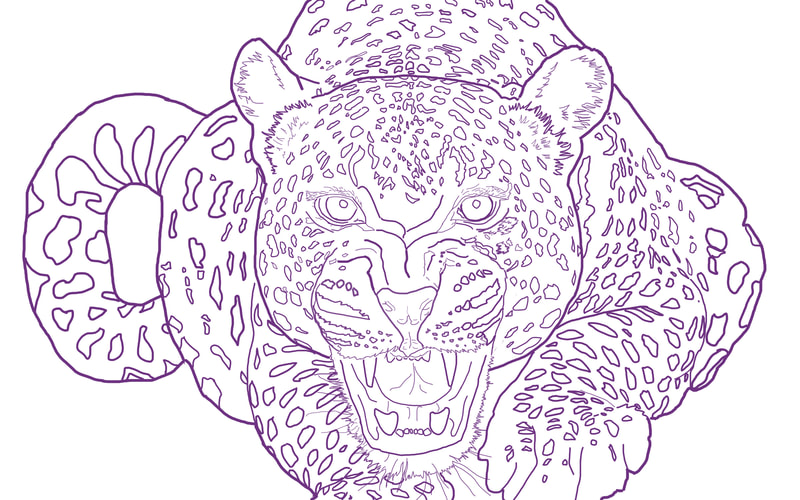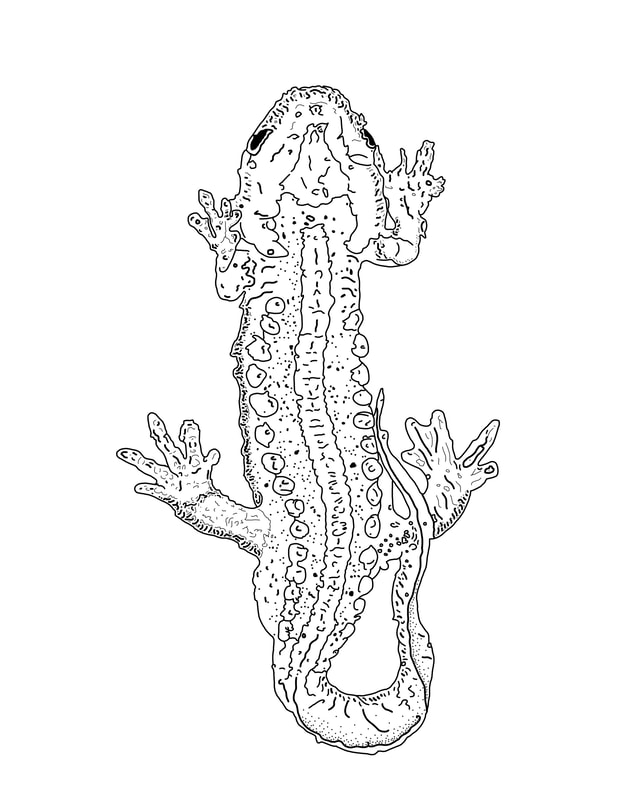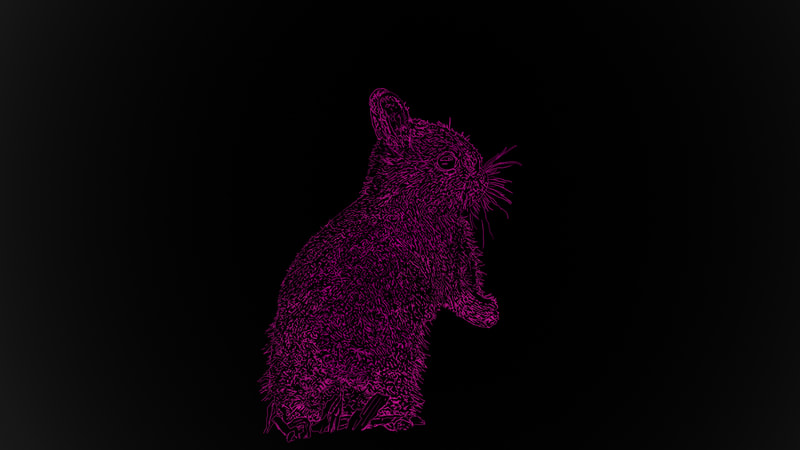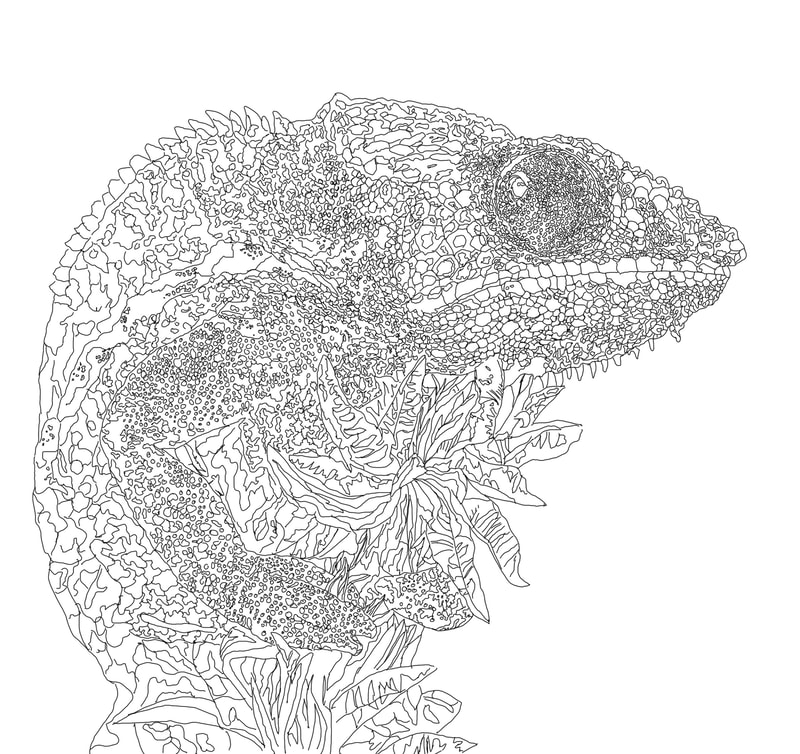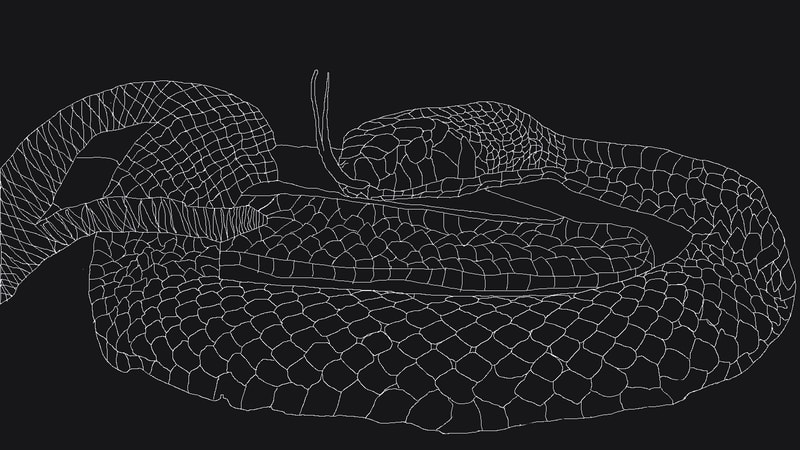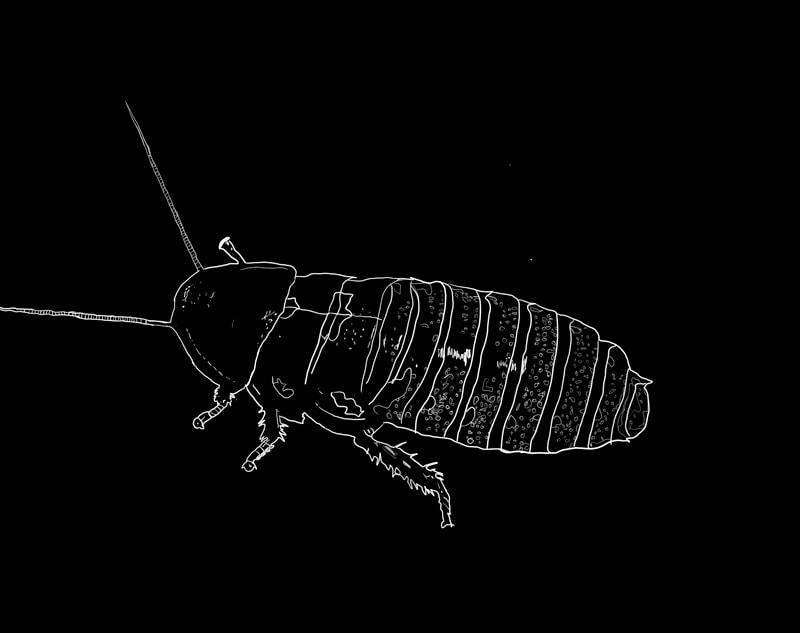ANIMAL Trace
Here you will find the steps to complete your exploration of the PAINTBRUSH TOOL in ADOBE PHOTOSHOP.
Your OBJECTIVE in this assignment is to continue to familiarize yourself with:
Your OBJECTIVE in this assignment is to continue to familiarize yourself with:
- The WORKSPACE
- Using TOOLS - particularly the BRUSH TOOL
- and SAVING your files
1. HIGH-RESOLUTION IMAGE
|
Do a GOOGLE IMAGE search for a HIGH-RESOLUTION image to use for your project
To find files that have Higher-Resolution,
|
|
2. PLACE YOUR IMAGE
|
To bring a file, or picture, into PHOTOSHOP so you can work on it you need to PLACE your image
|
|
3. CREATE A NEW LAYER!
|
Here is where you will create an EMPTY LAYER in the LAYERS PANEL to paint your silhouette
|
|
LAYER Visibility
|
|
SAVE yOUR FILE AS A jpeg
|
In the MENU commands -
You can now turn in your work! |
|
BE SURE TO CHECK THE FOLLOWING WHEN YOU ARE DONE...
|
Make sure to name your file: ANIMALtrace_yourlastname
Make sure to make your animal picture (background) LAYER invisible. Make sure to SAVE your file as a JPEG Make sure to SUBMIT both your .PSD file and your .JPEG file in SCHOOLOGY for assessment! Before you turn in your file check the RUBRIC in Schoology to see what will be assessed! |