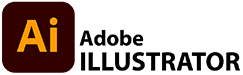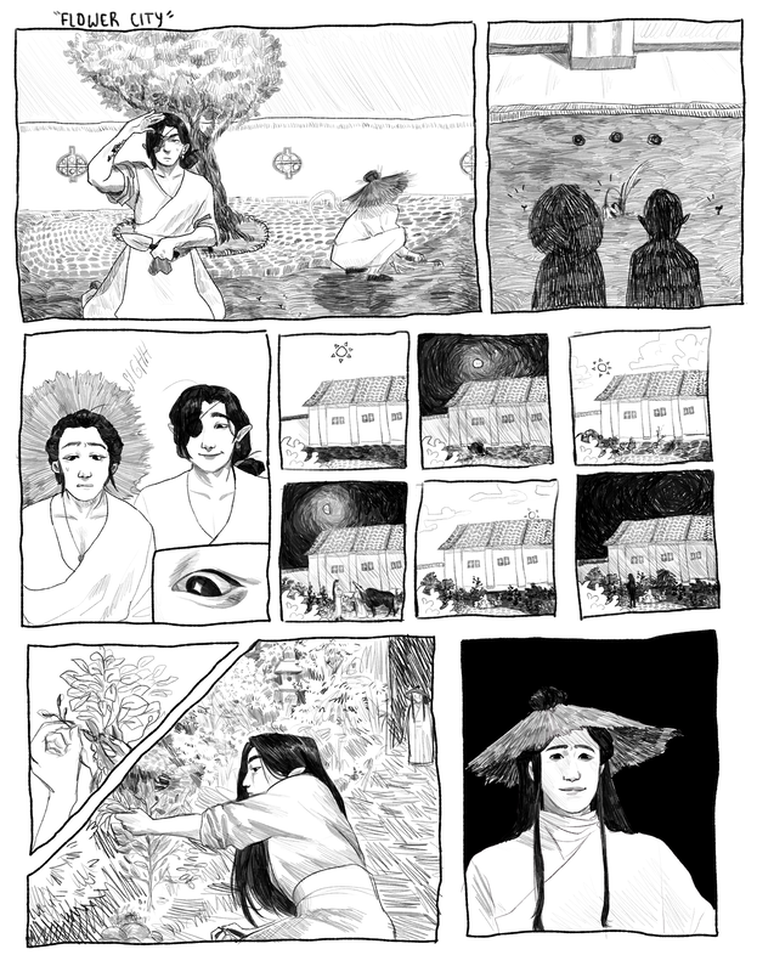COMIC/Illustrated story
This assignment's main OBJECTIVE is to showcase your PEN TOOL rendering skills -
including the creation of smooth curves and accurate contours.
including the creation of smooth curves and accurate contours.
Use the characters you created to create several different types of comic strips. I would like you to create BOTH:
|
Create an interesting STORY or SITUATION for your characters for each comic. It can be serious or funny just keep it school appropriate!
No violence please!!!
Create a NEW FILE
|
FILE > New (you can just use the default size given in Illustrator and adjust the size later)
In the video, you see that the character file is already open in Illustrator so each character can be easily copied and added to the COMIC file |
|
ART BOARDS
|
|
CHARACTERS & ENVIRONMENT
|
|
ADJUST THE CHARACTERS
You can manipulate your characters in several ways
|
You may want to use the ESSENTIALS CLASSIC WORKSPACE so you have access to more TOOLS
You also may need to RE-DRAW your characters too...or re-draw PARTS of your character
|
|
Your goal is to create 2 different COMIC STRIPS using the CHARACTERS your designed in ONE FILE .
- Create a ONE CELL comic using one or more of your characters
- Create a THREE CELL or more comic using one or more of your characters
- Use the LAYERS PANEL effectively to keep your design logical and neat.
- Choose appropriate STROKE WEIGHTS
- Export as a JPEG and turn-in properly
- FILENAME -
Grading will be based on:
|