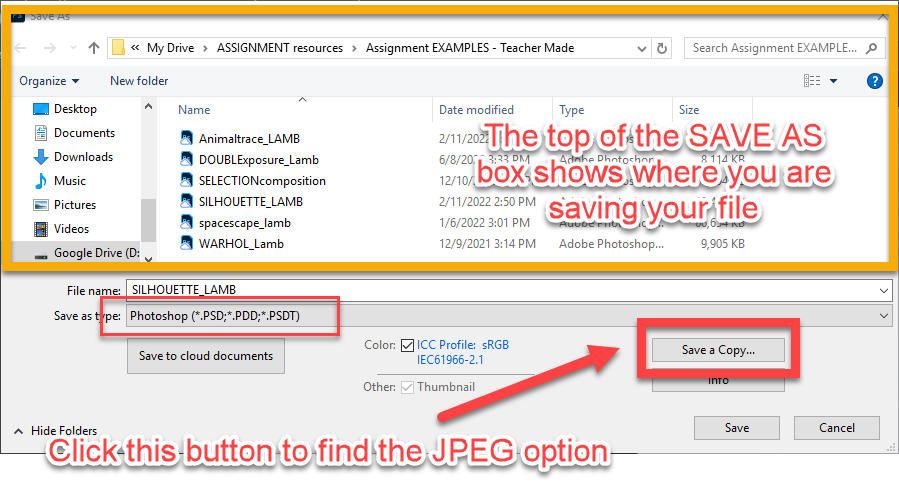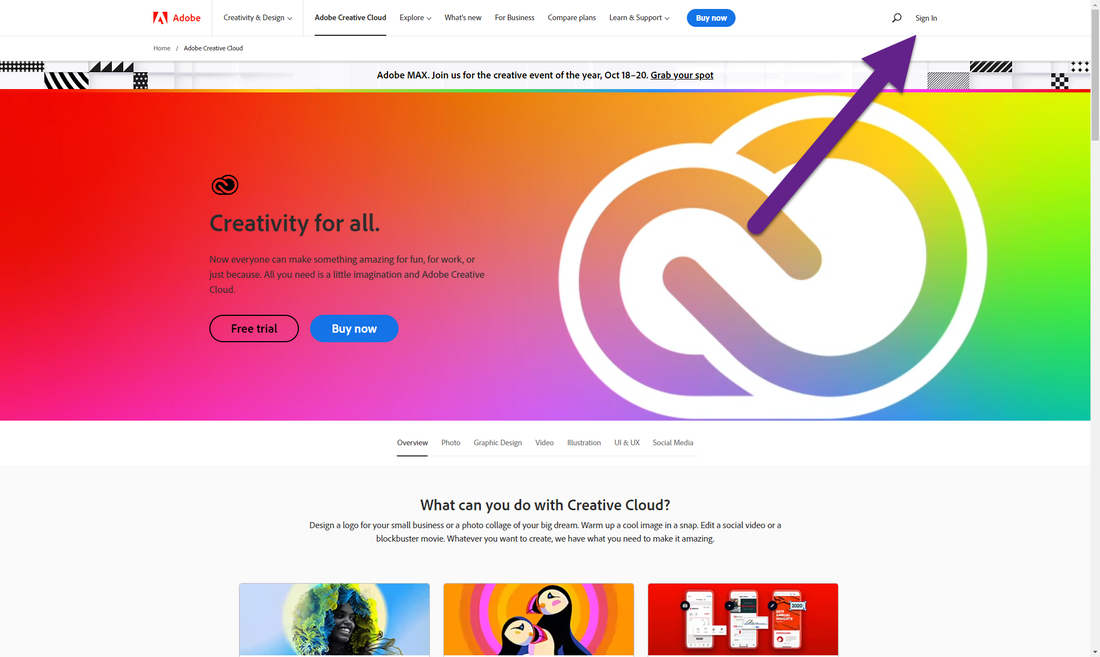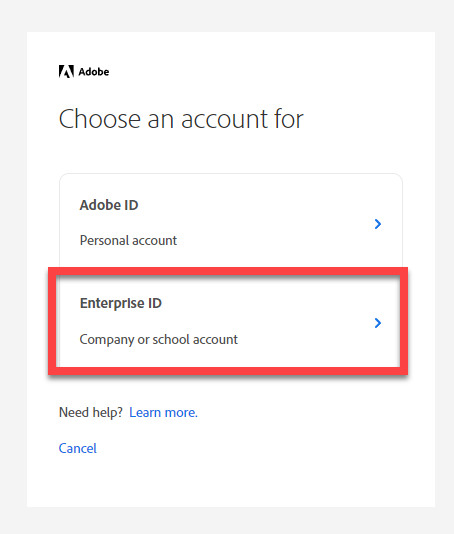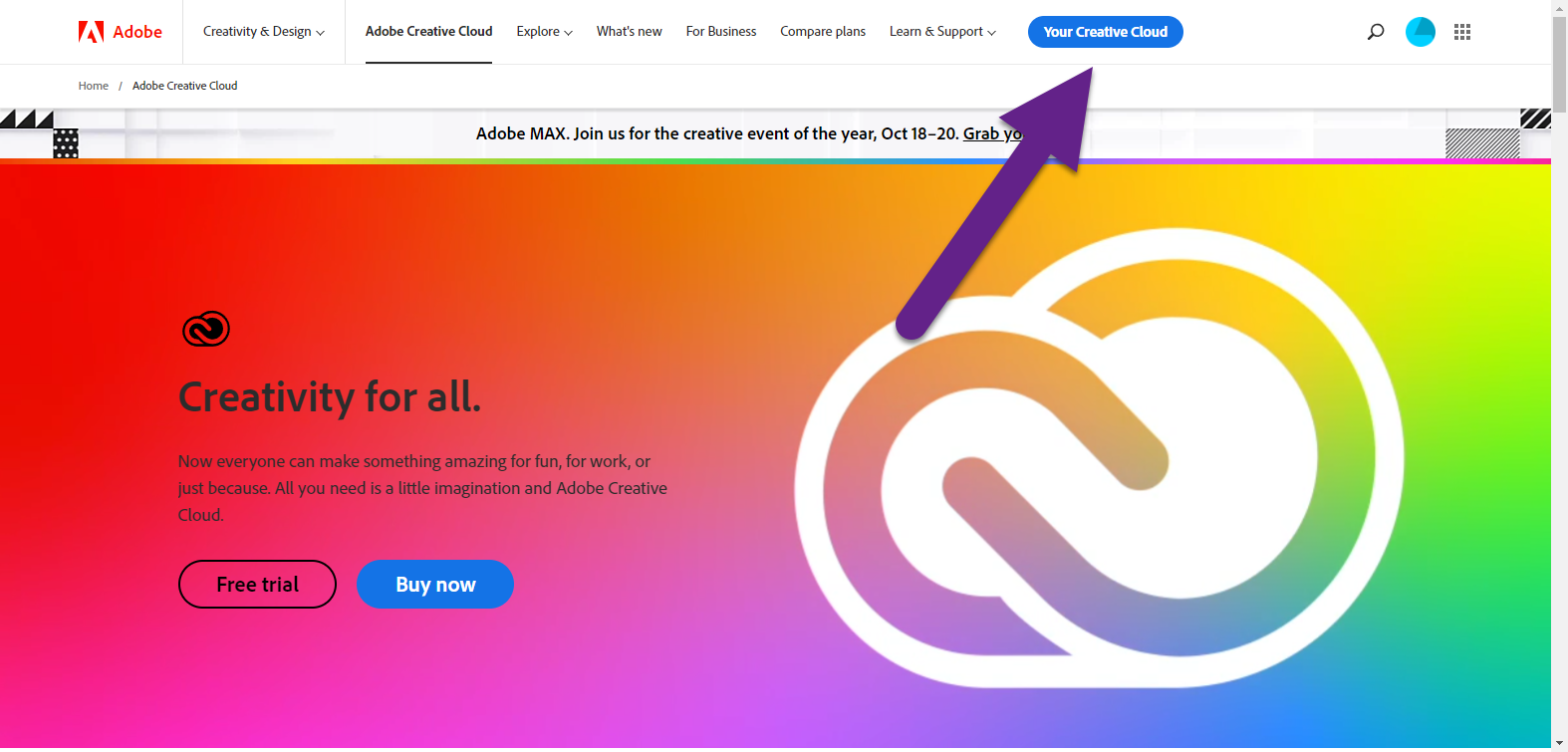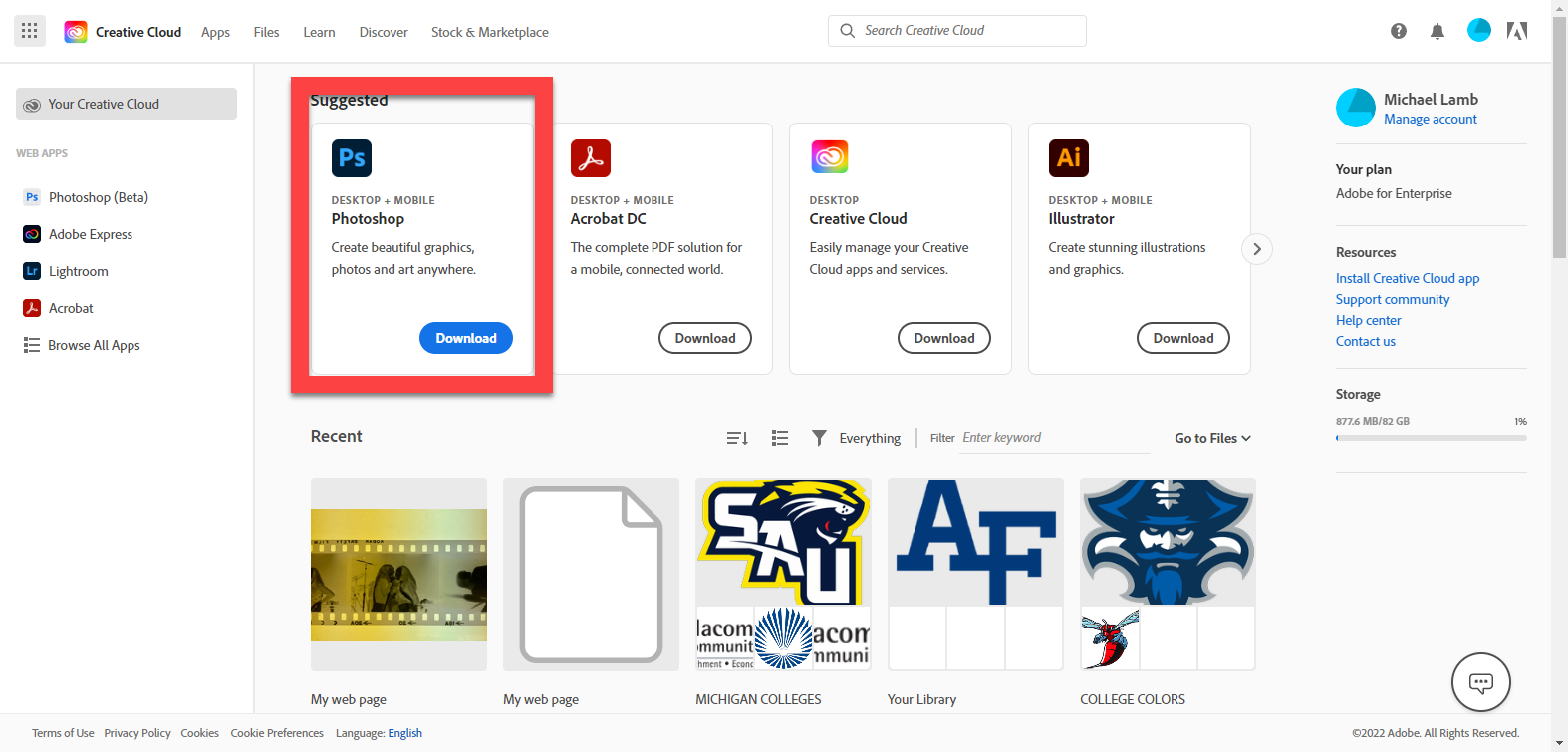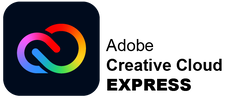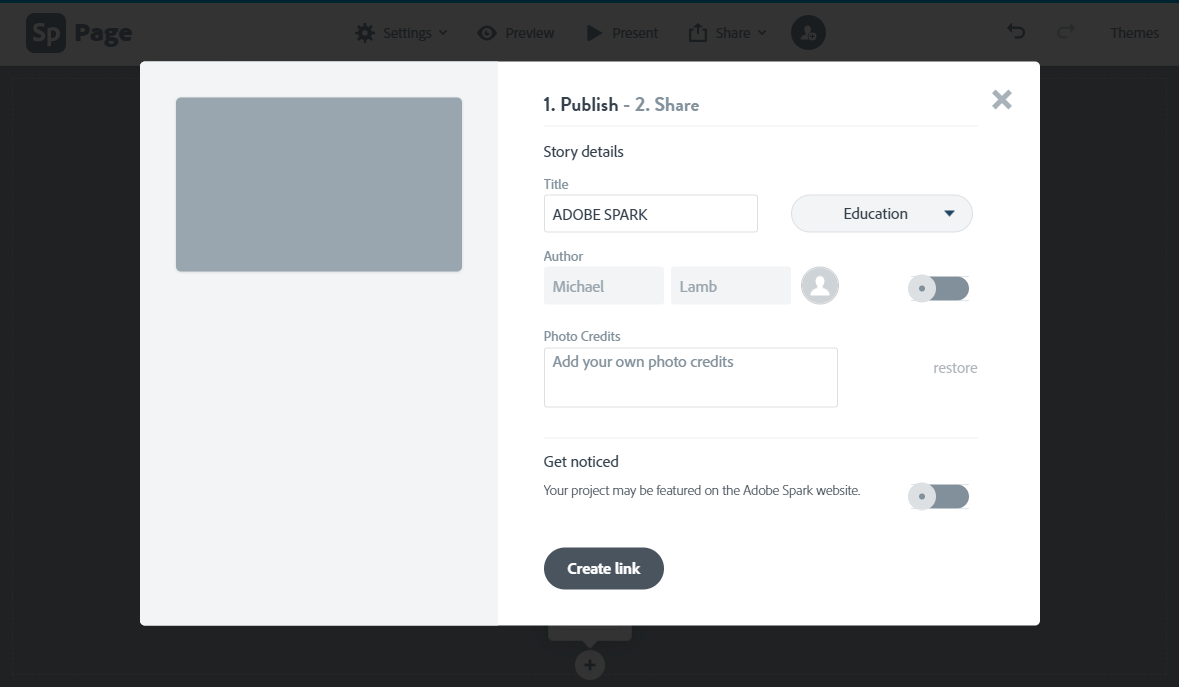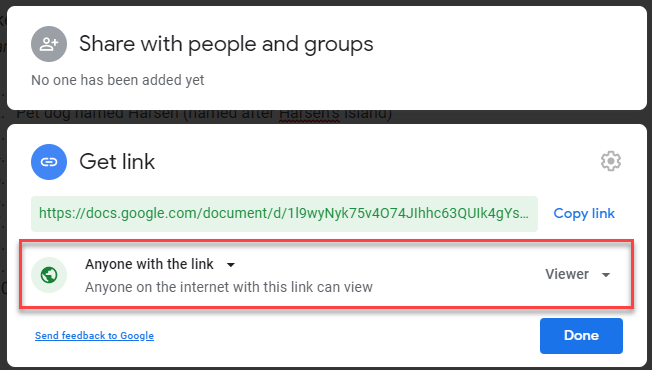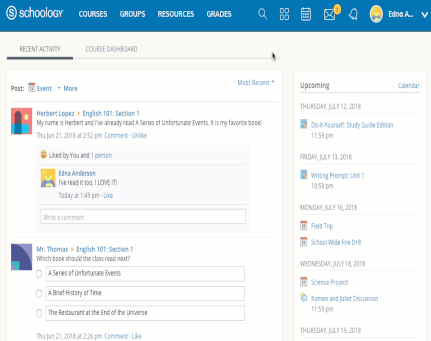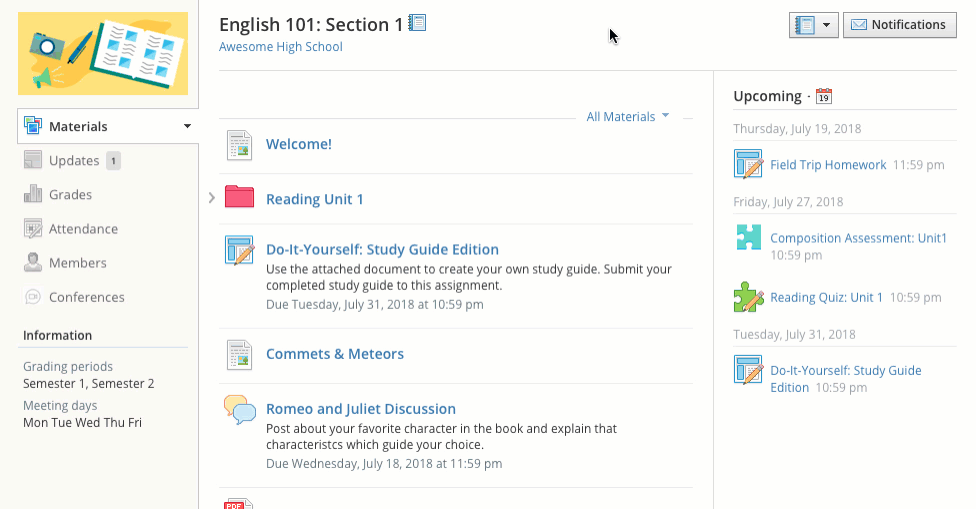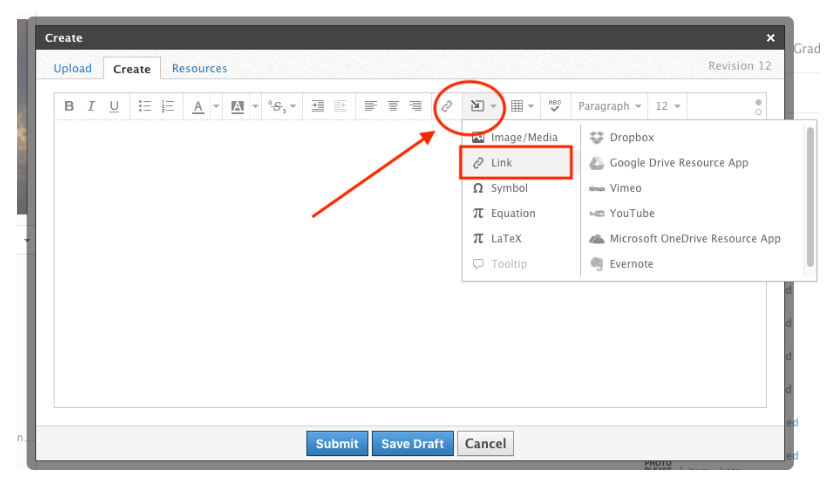Save your Files in Adobe PHOTOSHOP
|
1. First Save
FILE > SAVE 2. To RENEAME your file or change the FILE TYPE FILE > SAVE AS FILE > SAVE A COPY |
|
You can access the JPEG (.jpg) file type by choosing either
FILE > SAVE A COPY
-OR-
FILE > SAVE AS and then click the SAVE A COPY... button
FILE > SAVE A COPY
-OR-
FILE > SAVE AS and then click the SAVE A COPY... button
|
Click Above to access ADOBE CREATIVE CLOUD on the web or DOWNLOAD the CREATIVE CLOUD APP to your personal computer
|
Download Adobe softwareThis is how to download the ADOBE CREATIVE CLOUD directly to your computer to get access to ADOBE software.
There are also many fully functioning ADOBE apps you can use on some iPads so take a look at compatibility and download if you are interested Sadly, the software will not work on a Chromebook |
How to share your EXPRESS PAGE
|
|
HOW TO PUBLISH AND SHARE
and copy a your website LINK
|
|
How to COPY a SHARE LINK
SHARE A GOOGLE DOC |
HOW TO DO SCHOOLOGY
How to SUBMIT GOOGLE DRIVE FILES (Docs, Slides, Sheets, etc.) in SCHOOLOGY