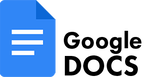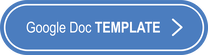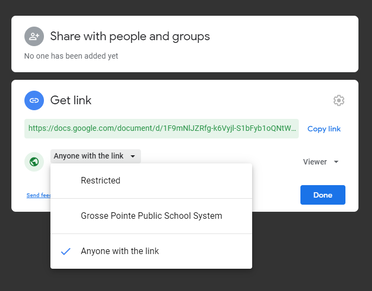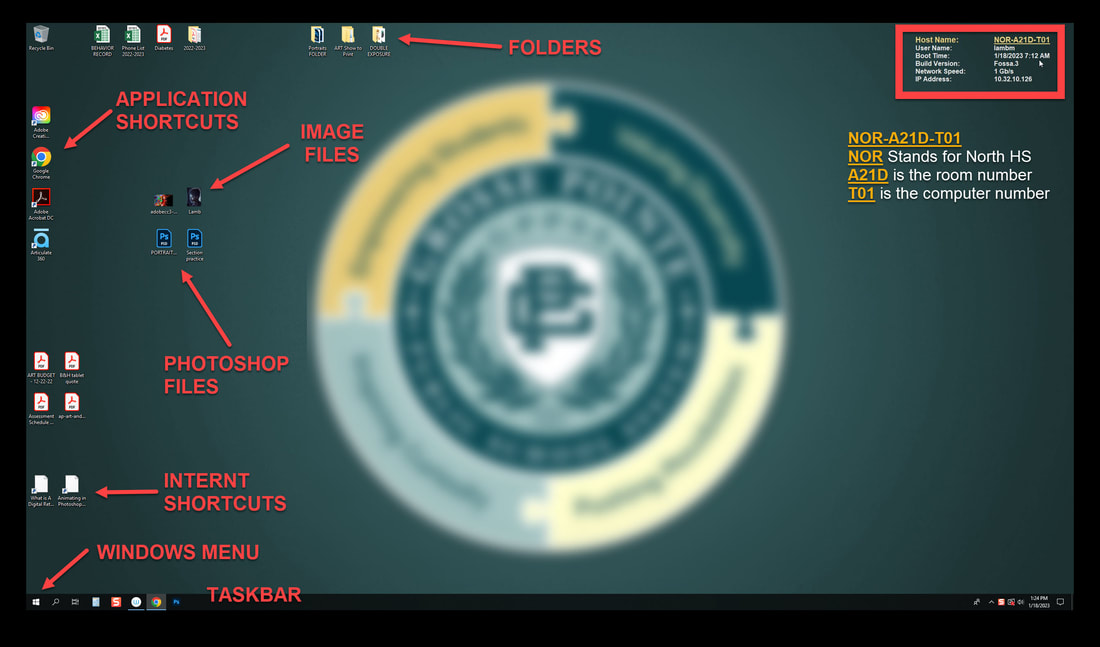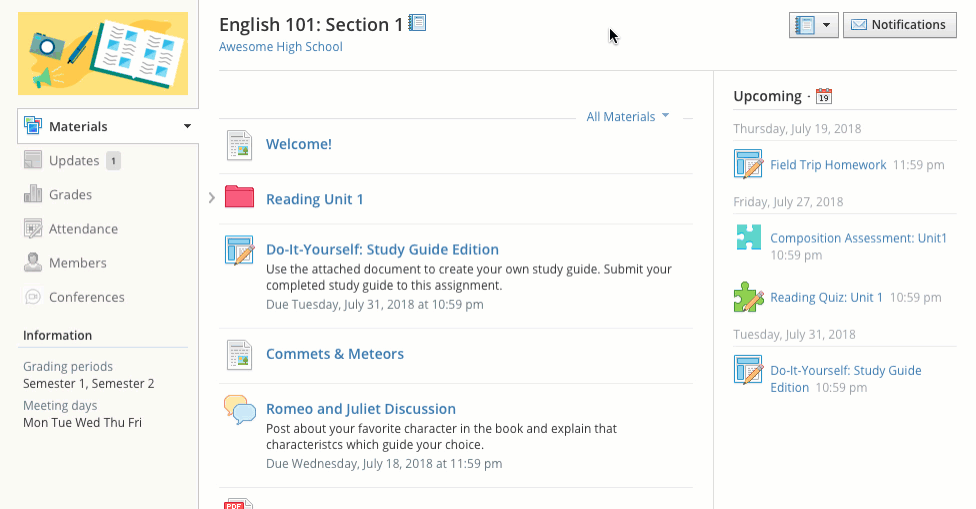PHOTOGRAPHY Welcome_Assignment
The objective of this first lesson is to create a Google Doc to express your interest in DIGITAL PHOTOGRAPHY and show basic computer knowledge.
Today you will...
Create a Google Doc File
Today you will...
Create a Google Doc File
PREPARING YOU GOOGLE DOC
Before you begin working on your GOOGLE DOC, make sure you:
- NAME it Properly
- SHARE it Properly
|
Change the name of the COPIED Google Doc to:
WELCOME_yourlastname - By deleting the "Copy of" and typing your actual last name at the end of the file. There should be NO SPACES in your file name! |
Now on the GOOGLE DOC...
- TITLE the top of the document - PHOTOGRAPHY (1or2) with a 24 pt font.
- Type your FULL NAME at the top of the document with a 14 pt font.
- Type your CURRENT GRADE LEVEL (freshman, sophomore, junior, senior) with a 14 pt font.
- Add the Computer Number (found on the computer's desktop upper right corner) you will be using in class with a 14 pt font.
- Find 5 GOOGLE SEARCHED DIGITAL PHOTOGRAPHS that you find interesting and add them to your Google Doc.
- Write a BRIEF STATEMENT with each image explaining what it is you like about them.
TURN IN YOUR GOOGLE DOC
BE SURE TO CHECK THE FOLLOWING WHEN YOU ARE DONE...
|
Make sure to name your file: WELCOME_yourlastname with no spaces
Make sure to change the SHARE preferences in Google Docs to "Anyone with the link" Make sure to SUBMIT your file in SCHOOLOGY for assessment! Do not "share" this Google Doc with me! Before you turn in your file check the RUBRIC in Schoology to see what will be assessed! |